
The first search bar you are presented with searches all records in the database, regardless of collection type.
You can use “quotes” to search for an exact phrase and the asterisk* as a multi-character wild card.
Warning! Colons : cause search errors. If search terms include a colon, put in"quotes."
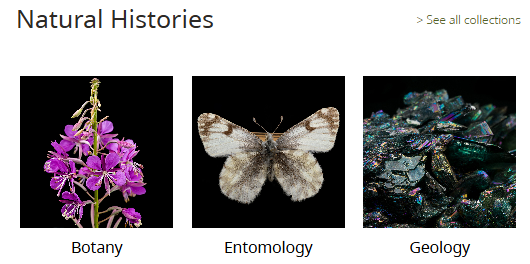
Clicking one of the Museum Collection tiles will also narrow the scope of your search to that specific collection.
Once you have searched or clicked into a collection or run a search, you will be presented with a list of records.
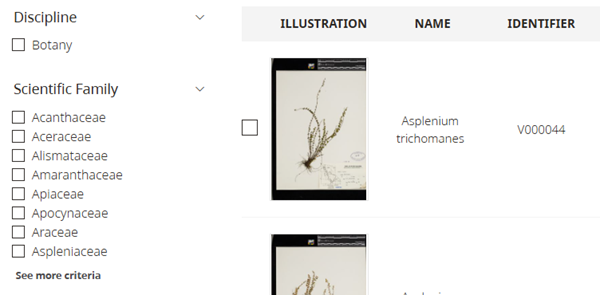
Along the left are categories you can further filter your results. The list of available categories will update based on the current subset of records.
Double clicking a thumbnail will open the catalogue record where you can see more information about the item.
Records are sorted by catalogue number by default but can also be sorted by name and associated date.
Use the checkboxes or the “select all” option to select a batch of records to save, share or download.
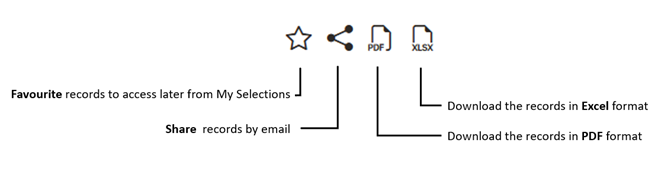
Advanced search allows you to target your search on a specific field, listed in the drop-down labelled “Choose a criterion”.
Multiple fields can be selected and chained together using and/or/not Booleans to build complex queries.

Once a field has been selected, either choose a value from the drop-down or type in relevant search terms.
Different collections have different fields available on each record.
| Field | Relevant Discipline |
| Catalogue Number | All |
| Discipline | All |
| Name | Indigenous Collection & Modern History |
| Description | Indigenous Collection & Modern History |
| Significant Dates | Indigenous Collection & Modern History |
| History Category | Modern History |
| Community | Indigenous Collection |
| Creator | Indigenous Collection |
| Culture | Indigenous Collection |
| Borden Site | Archaeology |
| Permit Number | Archaeology |
| Class | Natural History |
| Collection Date | Natural History |
| Collector | Natural History |
| Country | Natural History |
| Decimal Latitude | Natural History |
| Decimal Longitude | Natural History |
| Family | Natural History |
| Genus | Natural History |
| Identification | Natural History |
| Identified by | Natural History |
| Kingdom | Natural History |
| Locality | Natural History |
| Nature | Natural History |
| Order | Natural History |
| Phylum | Natural History |
| Province | Natural History |
| Species | Natural History |
| Type status | Natural History |
| Water Body | Natural History |
| Clade | Palaeontology |
| Geological Period | Palaeontology |
| Stratigraphy | Palaeontology |
You can save and access batches of previous favourited records from this area.
When you click the 'star' symbol to favorite or add a record to batch, you will be asked to choose which batch you would like to add to.
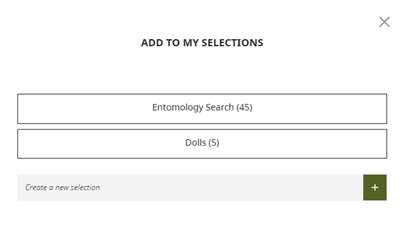
You can create a new batch using the green + button, or add your selections to an existing batch.
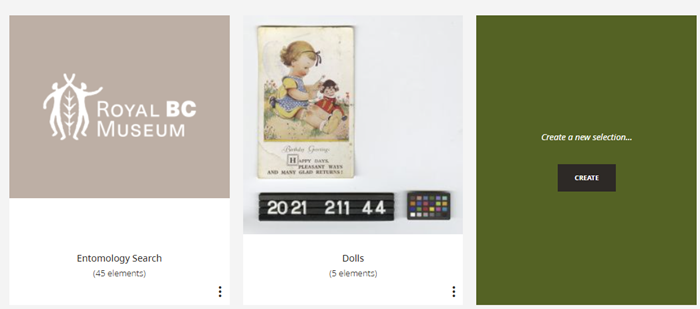
Selection Groups can be renamed and deleted using the 'three dots' below each group.
'My Selection' batches are saved in your cookies and are cleared every Saturday when the public catalogue is updated.
From each of your 'My Selection' batches, you can manage your batch by sharing and exporting specific records, and clicking the star will remove records from your batch.
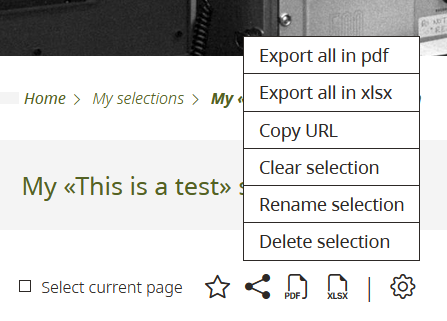
Additional actions can be found under the gear icon, including options for exporting all records of a batch in pdf or xlsx format, copying the URL to share a batch, clearing selected records from a batch, renaming the batch or deleting it entirely.
This section contains a list of the last 10 searches you have run on the website.
Clicking the eyeball will re-run the search and will display updated results.
Deleting the search will remove it from your history.
'My Searches' are saved in your cookies and are cleared every Saturday when the public catalogue is updated.
In accordance with museum policy and DRIPA, permission for use of images of Indigenous belongings must be received from the associated Indigenous family, community or Nation.
The collections include materials which contain information, language, and images that may be outdated or harmful. We acknowledge that this is a result of the long collecting history of the Royal BC Museum. We are actively researching the collections alongside communities to improve the information in our records. If you have any corrections or suggestions, please contact databasesupport@royalbcmuseum.bc.ca